Search Methodology
Searches begin by selecting the “SEARCH DATABASE” link from the menu at the top of the page.

This will open the PGSA Search page that is used to search all available PGSA databases. Users will be able to select which category to search (People, Churches, Locations or Books), the life event (Birth, Marriage, Death or Other) and the specific database(s) to search. As the user makes these selections on certain search categories, the PGSA Search page will populate with additional options and databases based on the user’s input. Multiple databases within a category/sub-category can also be searched simultaneously.
Basically there are, at most, five steps required for a any search:
- Select a “Search For” category , (the People and Churches categories are only available at this time)
- Select a “Life Event” sub-category, (only required for the People category),
- Select a “Database”,
- Enter your “Search Terms” and “Search Method”, and
- Click the “Search” button.
To illustrate these five steps, we will now walk through the steps for a search based on the following search criteria.
- Search For = People
- Life Event = Birth
- Database = Baptism Records, Minnesota Churches (accessible to Members Only)
- Search Terms: Surname = zykowski, First Name = (blank for this search)
- Search Method = Match First (the default)
A separate guide “Searching for Churches” describes the steps required to search the databases in the “Churches” category.
Step 1: Select a “Search For” category
Here you are required to select one of the four primary categories: People, Locations, Churches or Books. Only the People and Churches category select boxes are presently available. The Locations and Books categories will be added when they are completed.
Select the “People” category. Then, you will also be required to select a “Life Event” sub-category (in Step 2). The “People” category is the only one of the four primary “Search For” categories that has sub-categories.
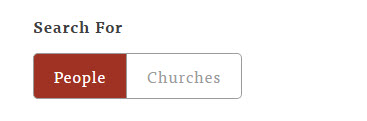
Step 2: Select a “Life Event” sub-category (required for the People category)
Select one of the four sub-categories (Birth, Marriage, Death or Other). This step is only required when the People “Search For” category is selected (in Step 1). There are no sub-categories associated with the Churches category.
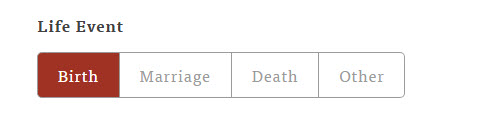
Step 3: Select a “Database”
Each selected Category / Sub-category combination produces a list of all available PGSA databases. Notice that some databases have a padlock icon next to their names. This padlock icon is visible to non-PGSA members and to PGSA members who are not logged in. Guests will be able to access and search only those databases without the padlock icon.
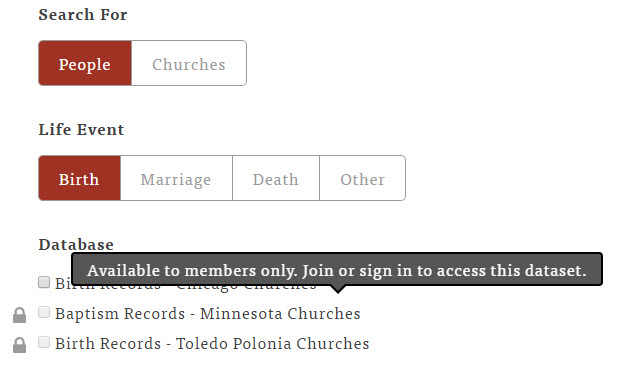
Because the “Baptism Records – Minnesota Churches” database is available to members only we have to login before we can select it. Once we’re logged in we can click and select the database.
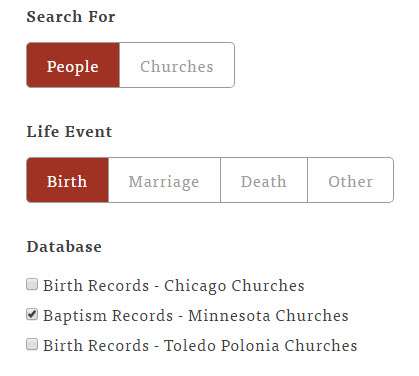
You should also be aware that the new search engine permits you to search more than one database at a time. We will not demonstrate this feature, but you could select all three of the databases listed above and search them simultaneously.
Step 4: Enter your “Search Terms” and “Search Method”
A “Surname” input is always required, but the “First Name” text input is optional. The “Surname” input is restricted to a minimum of 3 letters. That is, you must enter 3 or more letters in the “Surname” input box for each search.
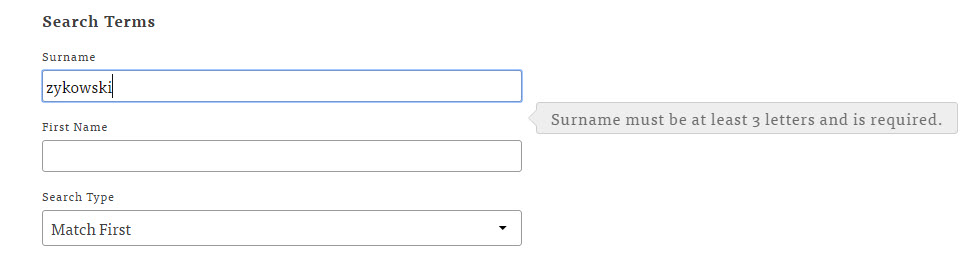
Users can select one of three “Search Methods”.
- Match First (the default selection for all searches) — This means that the search will return all records where the first X-letters of the surname match. A minimum of 3 letters are required (X >= 3) for all searches. For example, “Nowak” will return all records where the surname string begins with the characters “Nowak”. It will return records for the surnames Nowak and Nowakowski.
- Exact Match — Will only return all records with the surname = “Nowak”.
- Wildcard — Will match the surname characters as a segment (or substring). For example, the surname “Kow” will return data records for the surnames Nowakowski and Kowalski.
All searches are processed using AND logic. This means that a “Surname” and “First Name” search will return results that meet a Match First (or other Search Method) of “Surname” AND “First Name”.
Step 5: Click the “Search” button
The search engine will now display all search results that match the given search criteria.
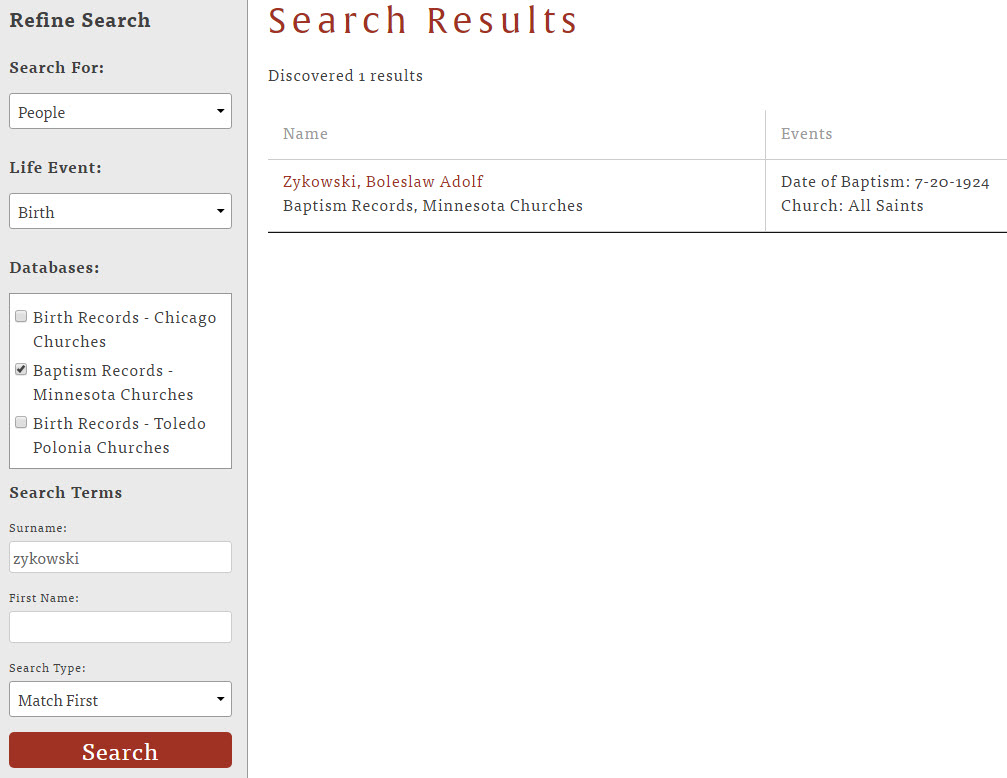
Examine the above search results page carefully and notice the following elements.
- The number of results is displayed – “Discovered 1 results”.
- The “Name” column lists the name of the person along with the name of the database.
- The “Events” column shows two related attributes – “Date of Baptism” and “Church”.
- In the left sidebar you have a complete summary of your search critieria and the ability to run a new search. You do not have to return to the main pgsa search page.
Click on the name of the person (Zykowski, Boleslaw Adolf) to see the data record for that person. Here is a portion of the top of the data record. Notice that you now have a “Print This Page” icon to print this record.
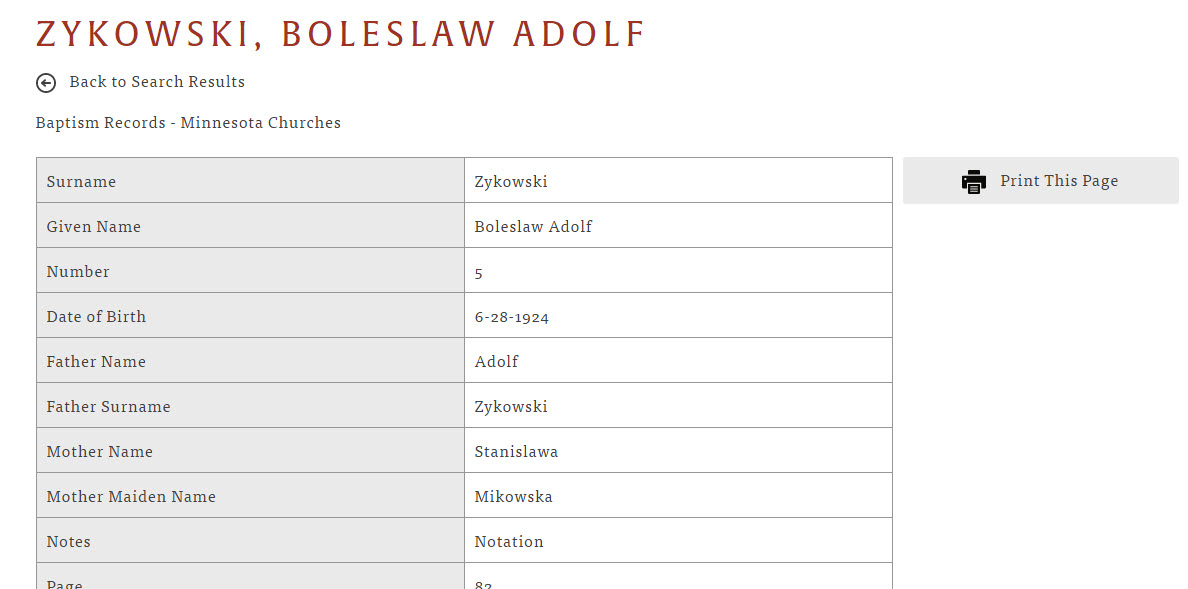
The bottom of the data record page lists information regarding the Church, Volume, Search Terms and Search Method.
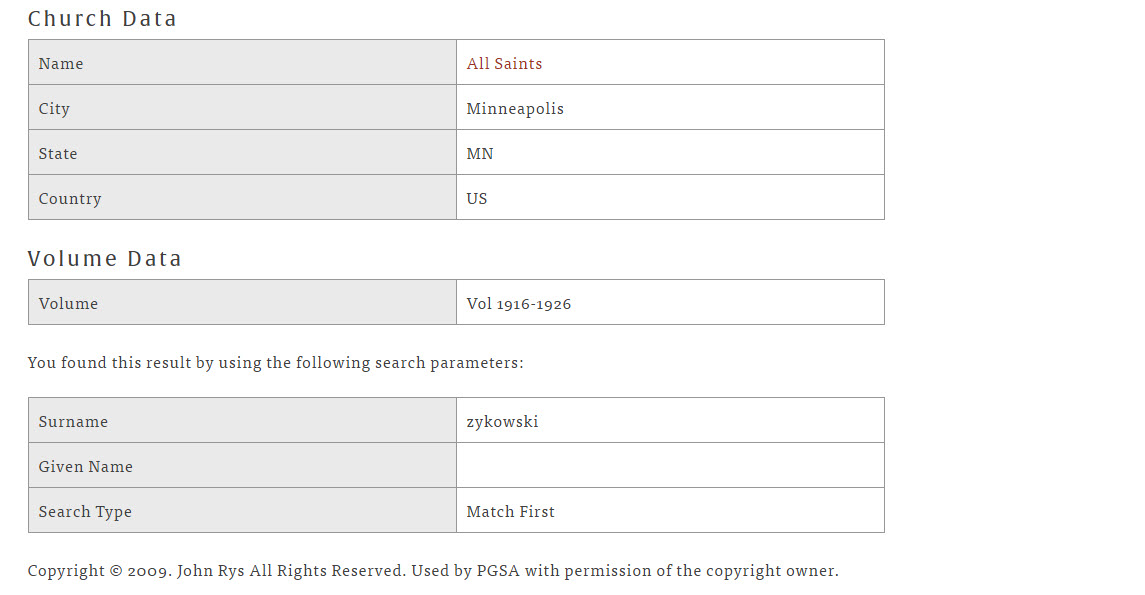
Hopefully, these instructions are sufficiently explicit to allow you to search any of the four “People” categories (People Birth, People Marriage, People Death or People Other). If you should require more help, please let us know.
The steps required to search the databases in the “Churches” category are in a separate guide “Searching for Churches“.